After submitting your site info, proceed to “Zone Creation.” A Zone is a specific area on your website where ads will be displayed. Follow these steps to create a zone and place the tag on your site.
When creating a zone, you need to:
- Enter a Zone Name: You can define ad zones by giving them easy-to-recognize names (e.g., Header Banner, Sidebar Ad).
- Select a Zone Size: Choose the ad size/format to match your site layout. (e.g., Medium Rectangle Banner, Large Mobile Banner, Leader Board Banner, or Smartphone Banner).
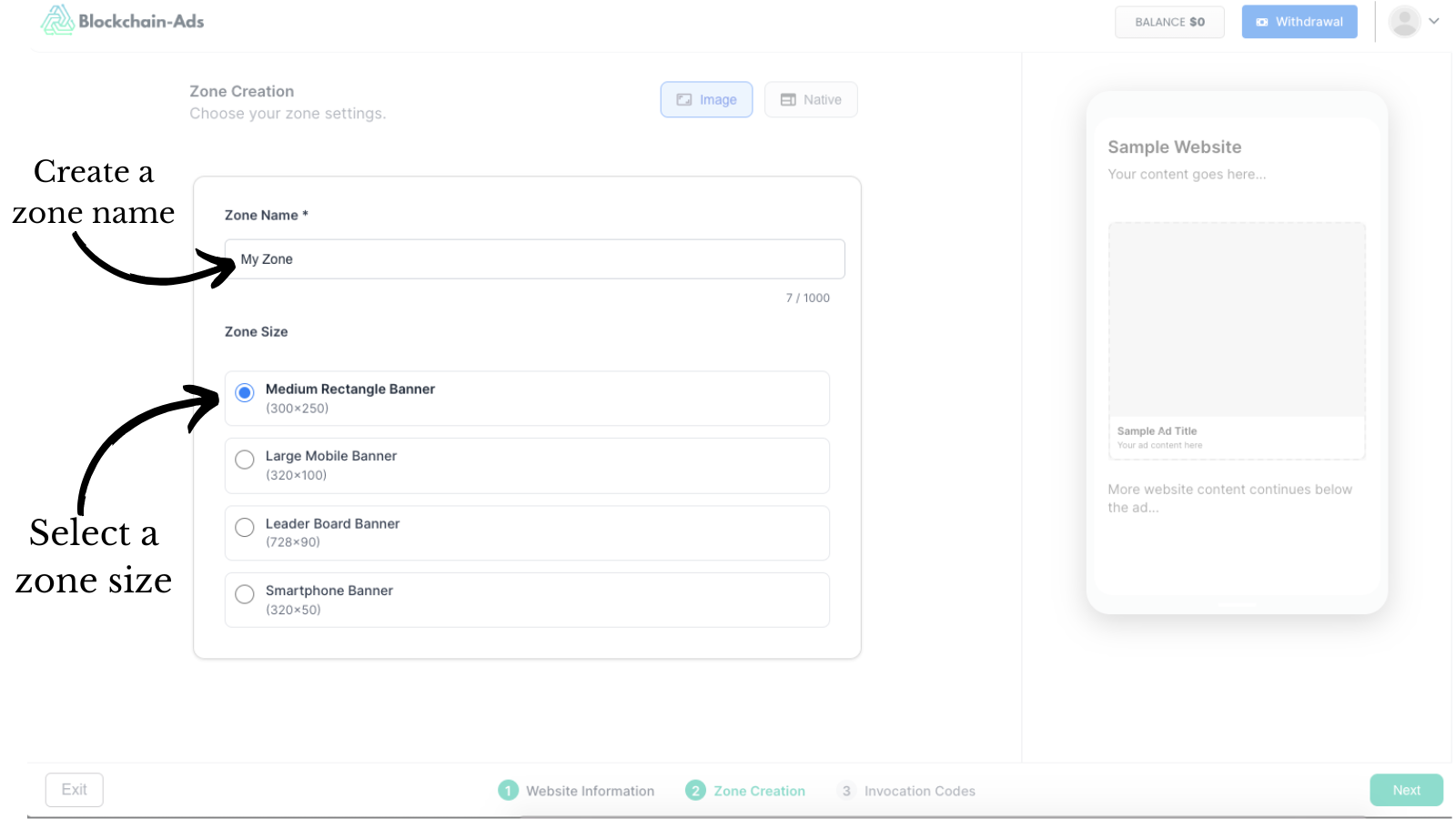
Get Your Invocation Code
Blockchain-Ads provides a unique code snippet (“Invocation Code”) for each ad zone. This code allows you load and displays ads on your site, in the exact spot you want, connecting your site directly to the Blockchain-Ads network so you can earn revenue from your visitors.
Once the zone is created, you’ll be redirected to the Zone Listing Page where you'll get your “Invocation Codes”.
Next, select and copy a tag. You will see different tag options such as:
- Asynchronous Tag
- JavaScript Tag
- Iframe Tag
Choose the tag you prefer (most users select the Asynchronous Tag), and copy the code provided using the copy button.
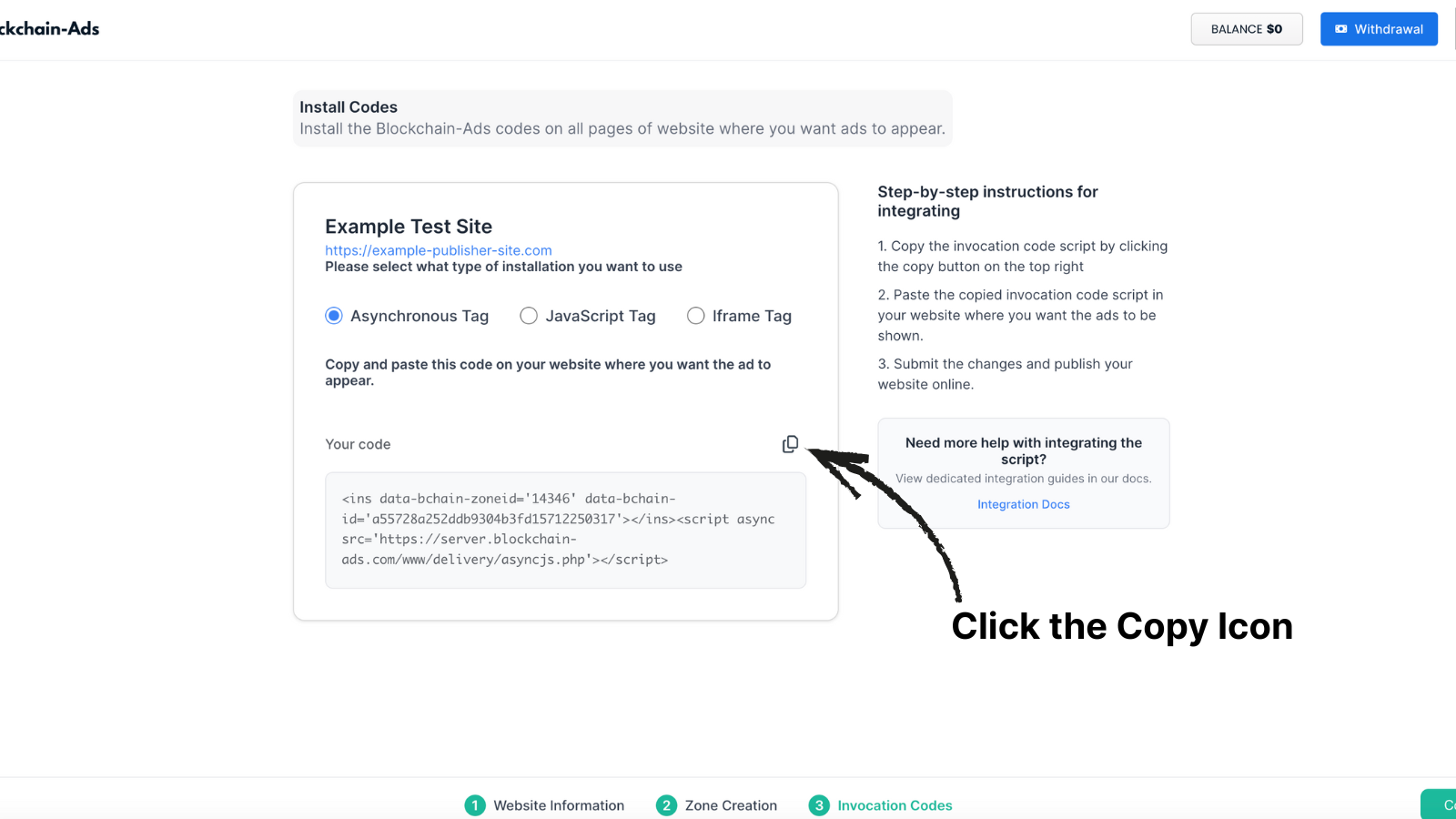
Placing the Invocation Code on Your Website or App
Once you’ve copied the invocation code for your ad zone, your final step is to put it in the spot on your site where you want ads to show up. Here’s how to do it, no matter what platform you’re using:
- WordPress: Add a Custom HTML block or widget where you want the ad; paste the code and update the page.
- Webflow: Use an Embed or Custom Code block in your chosen section; paste the code and publish.
- Other platforms/custom HTML: Paste the code at your target location in your site’s HTML, then save and publish or upload your changes.
Confirm Live Ads
- Once code is placed and your site is approved, go to the Stats & Earnings dashboard to monitor impressions, clicks, and revenue.
- If ads aren’t showing, verify code placement and check your approval status.
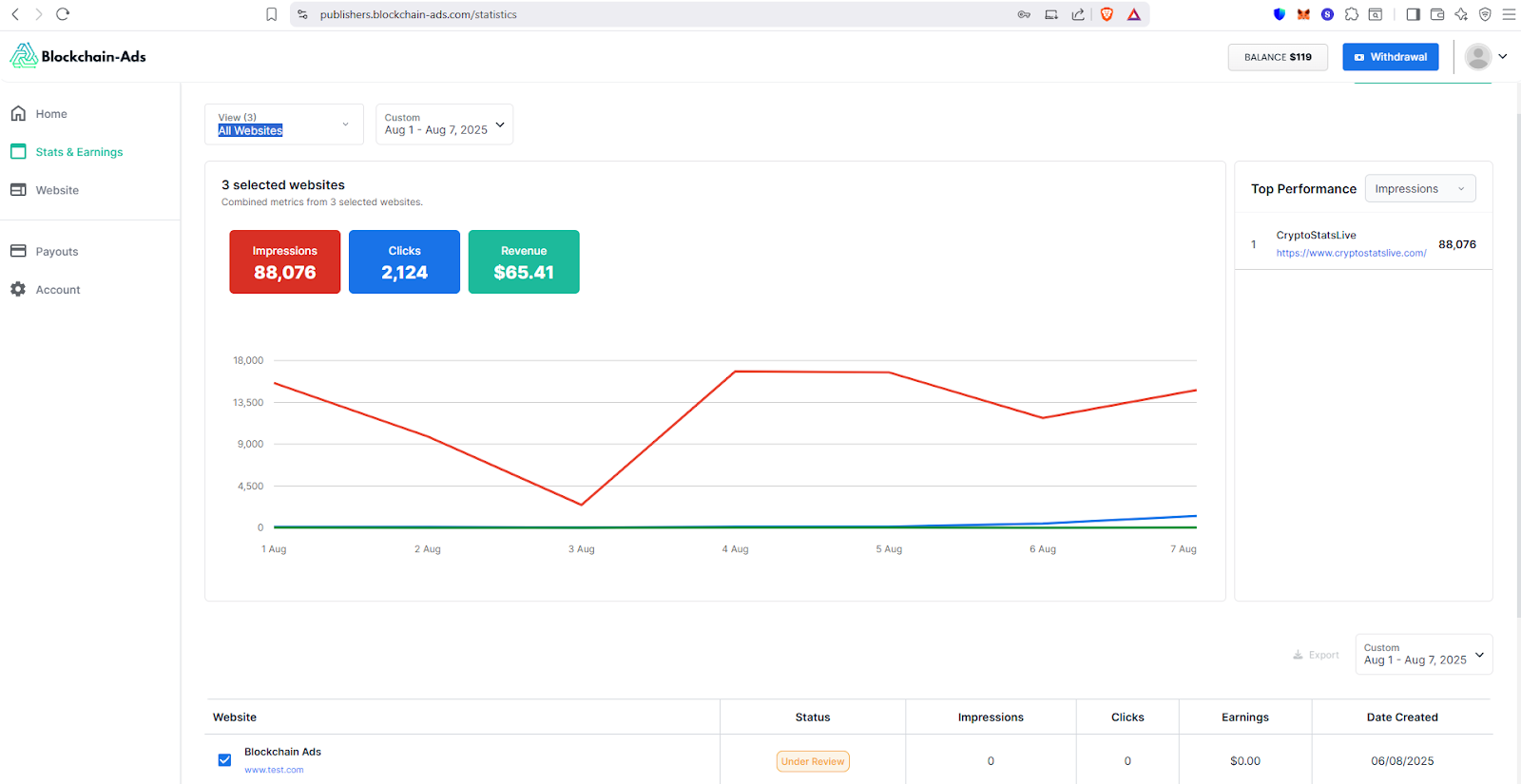
Best Practices
- Double-check code placement: No edits, no gaps, and placed in a visible area.
- Use incognito mode or another browser to verify ad display.
- If the category selector isn’t saving, reload and re-select; technical bug notice.
- Contact support if persistent issues stop zones from saving or ads from showing.




