Launching a new campaign on Blockchain-Ads is straightforward with the HUB dashboard. This article provides a complete step-by-step guide to get your campaign live.
Steps to Launch a New Campaign
1. Log in to HUB and click on "Create New Campaign."
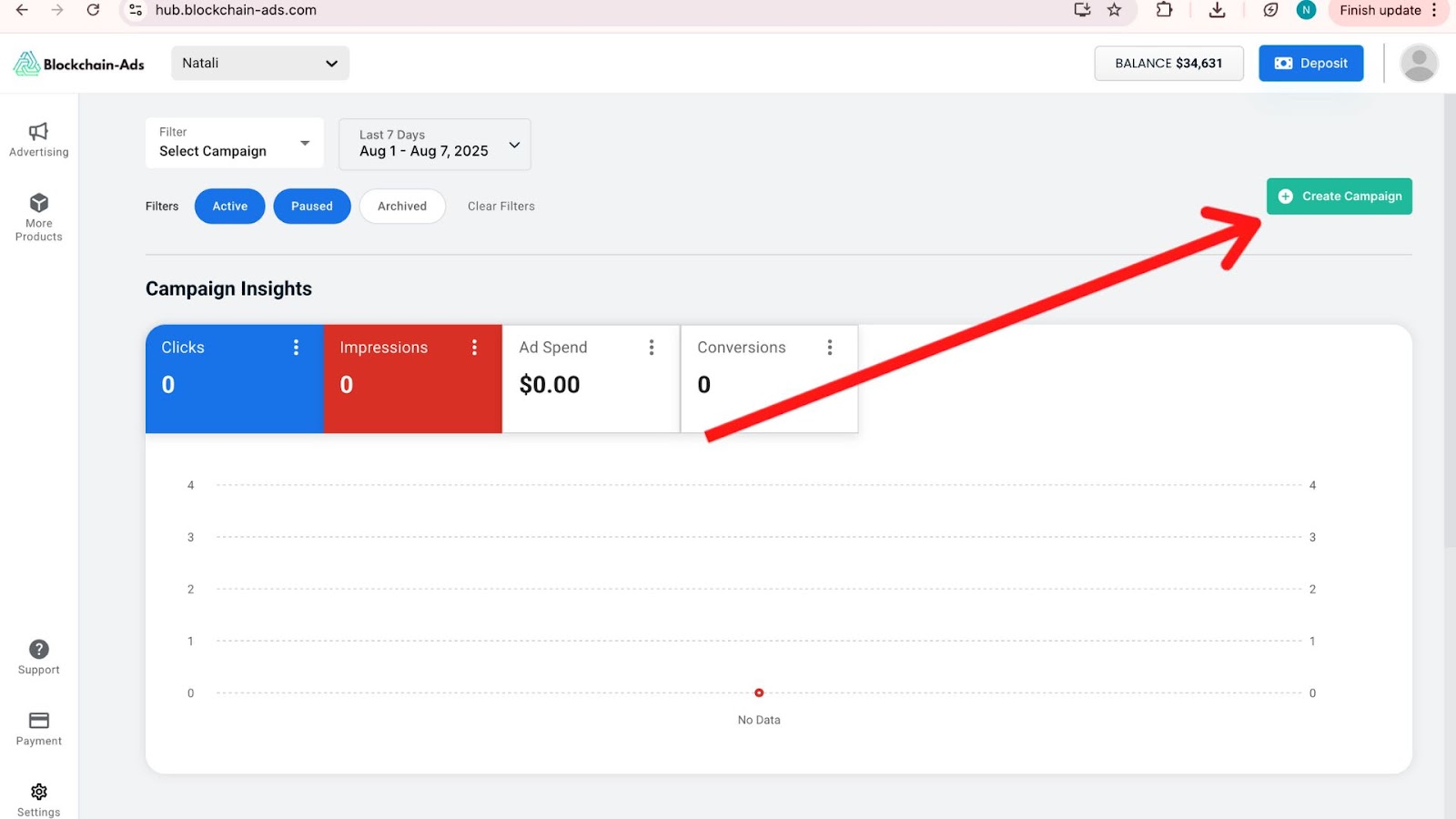
2. Choose Your Campaign Objective & Format
Select the objective and format that best fits your campaign goals. Then click Next.
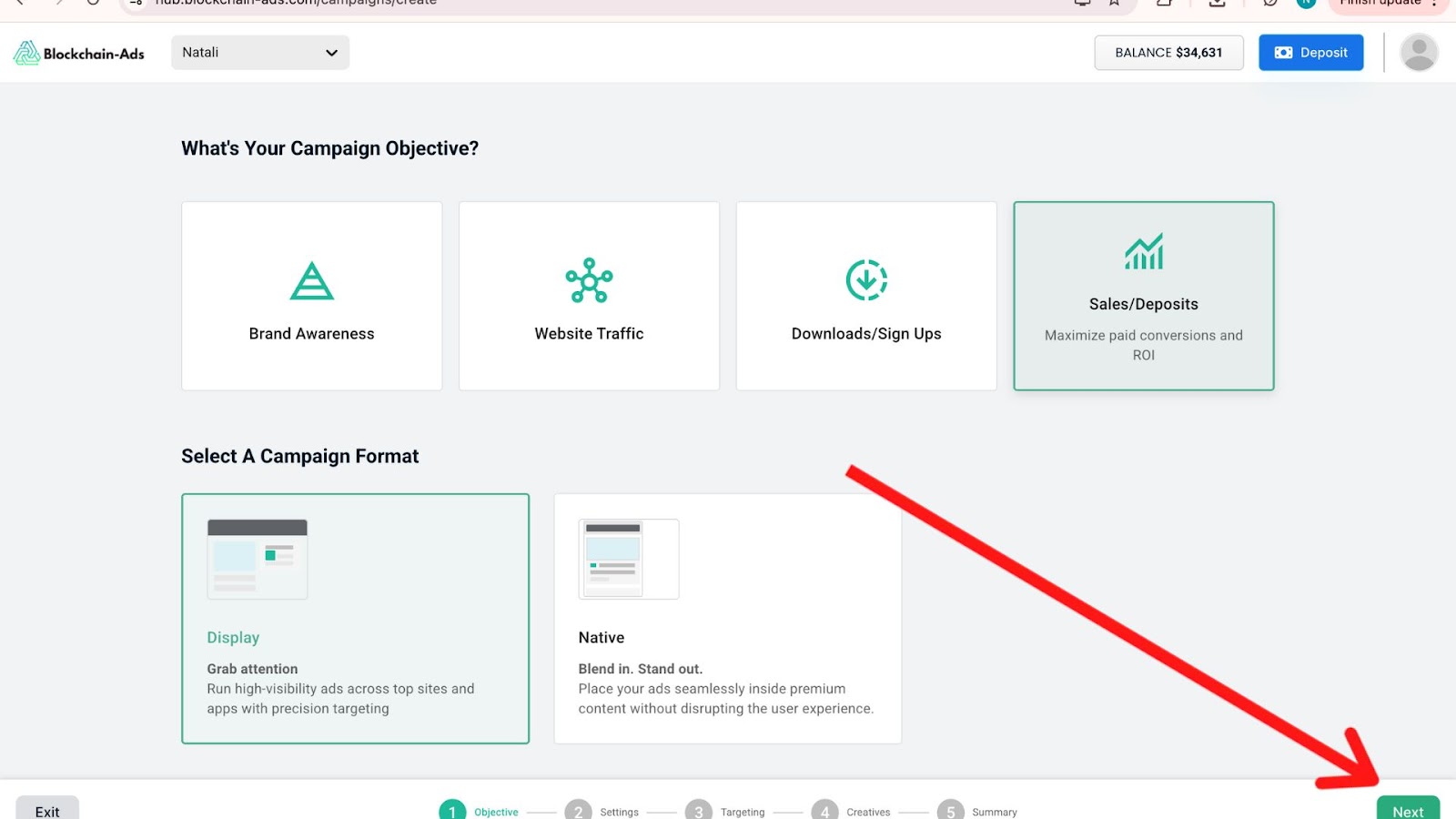
3. Insert Landing Page and Campaign Name
Add the landing page you'd like to use and enter your chosen campaign name.
After that, set the campaign’s start and end dates and enter the daily budget you plan to allocate.
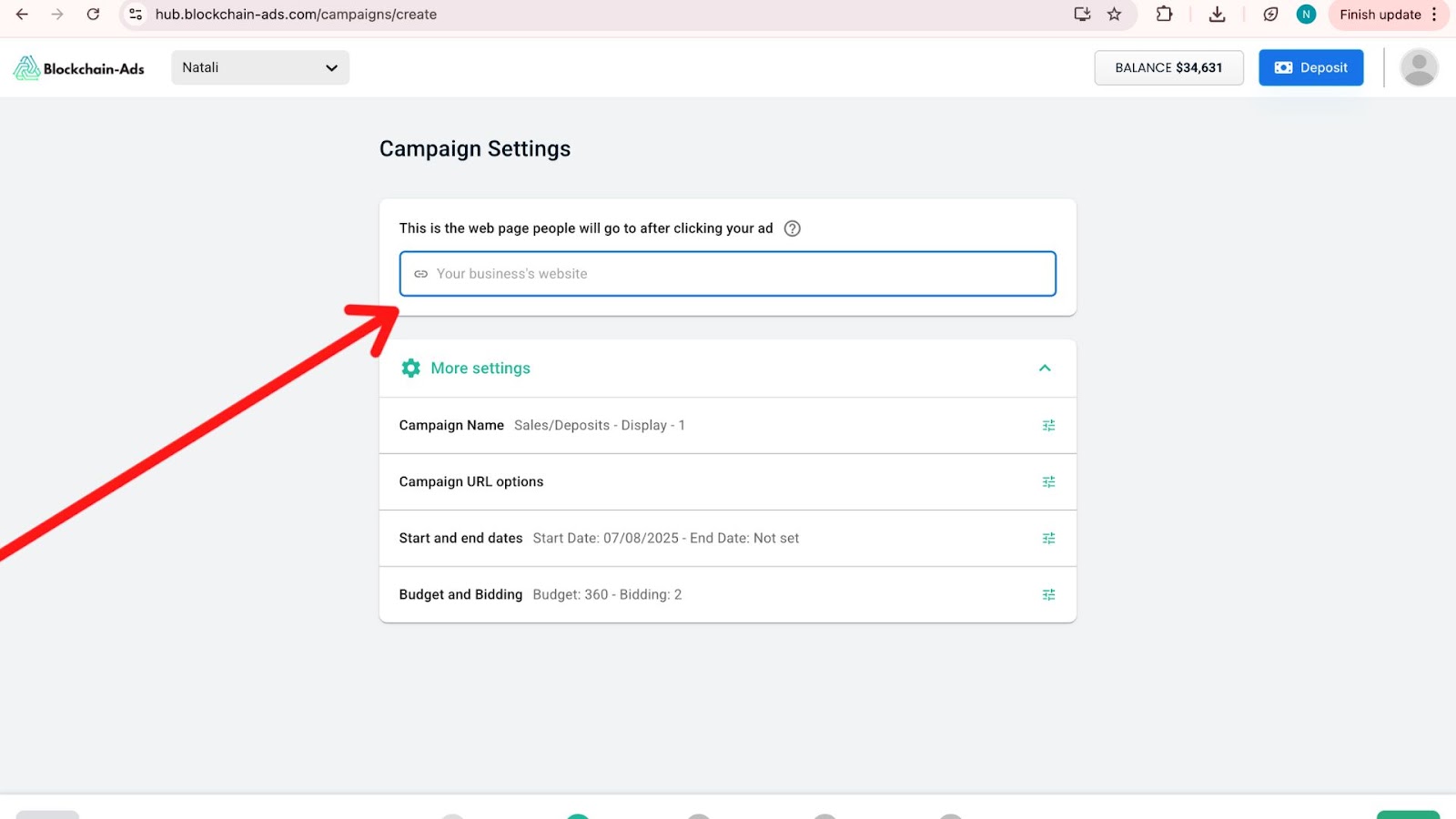
4. Set Up Audience & Targeting
In the Audience & Targeting step, choose whether to keep Automated Targeting on (recommended for most campaigns so the system optimizes audiences for you) or switch Manual Targeting ON to define segments yourself.
When using manual targeting, select relevant Behavior and On-site Interest segments and, if needed, create custom audience segments so your campaign focuses on high-intent users that match your objective.
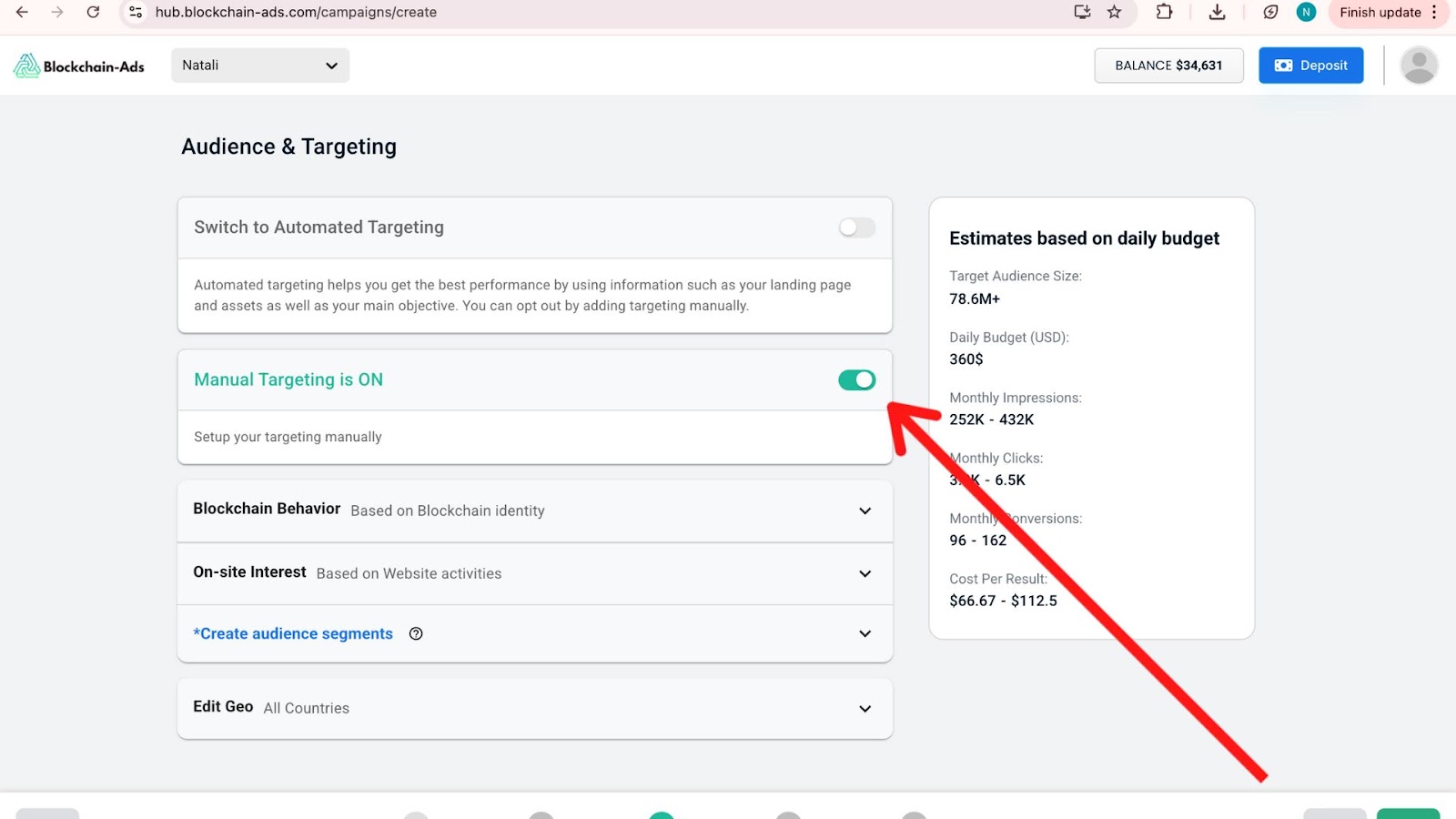
5. Set Up Audience and GEO Targeting
Choose automated targeting or manual targeting to set up your target audience.
Add the geographic locations you want to target.
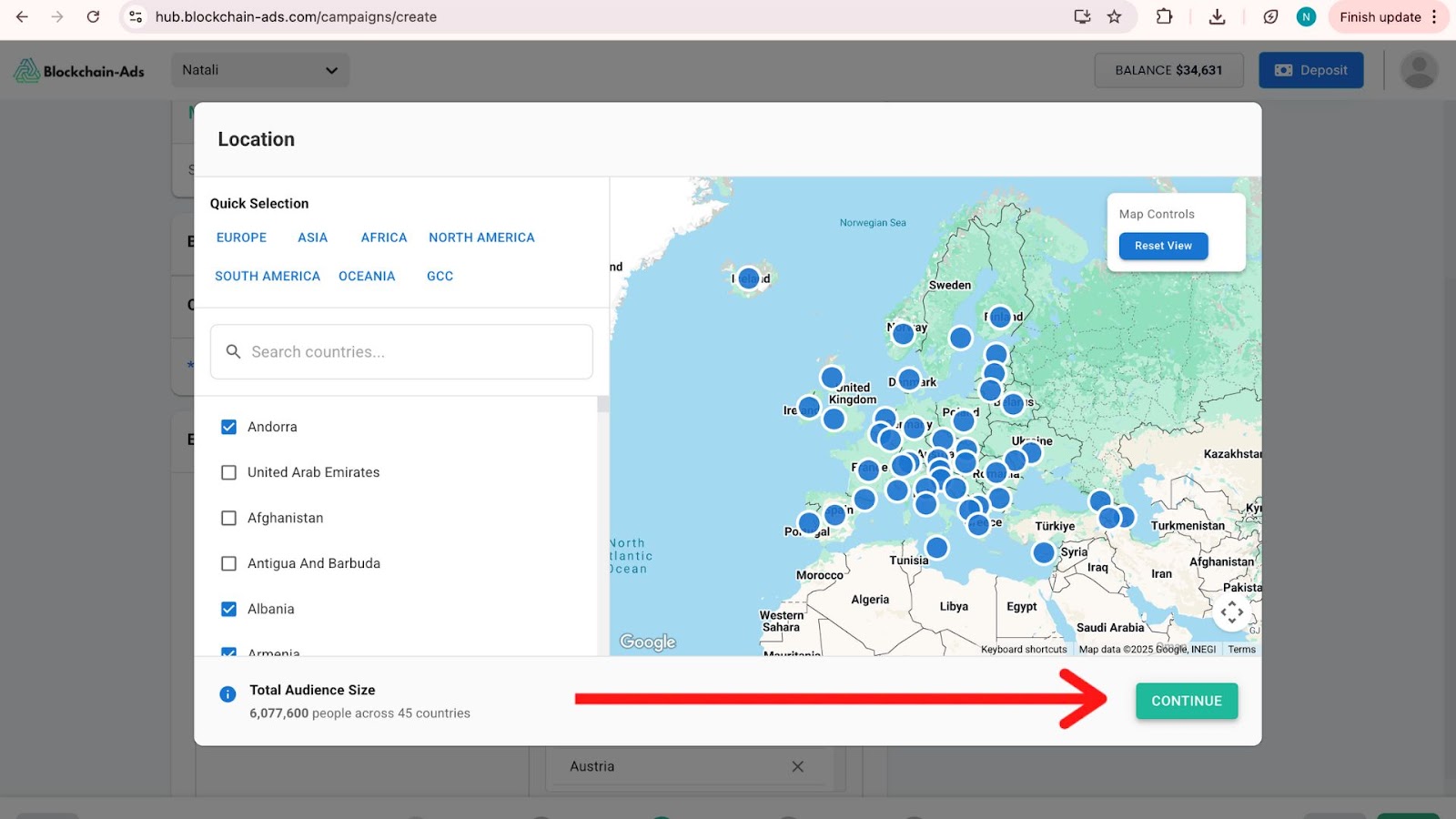
6. Upload Banners
Upload the banners you want to use in the campaign.
These can be created by your team or provided by BCA.
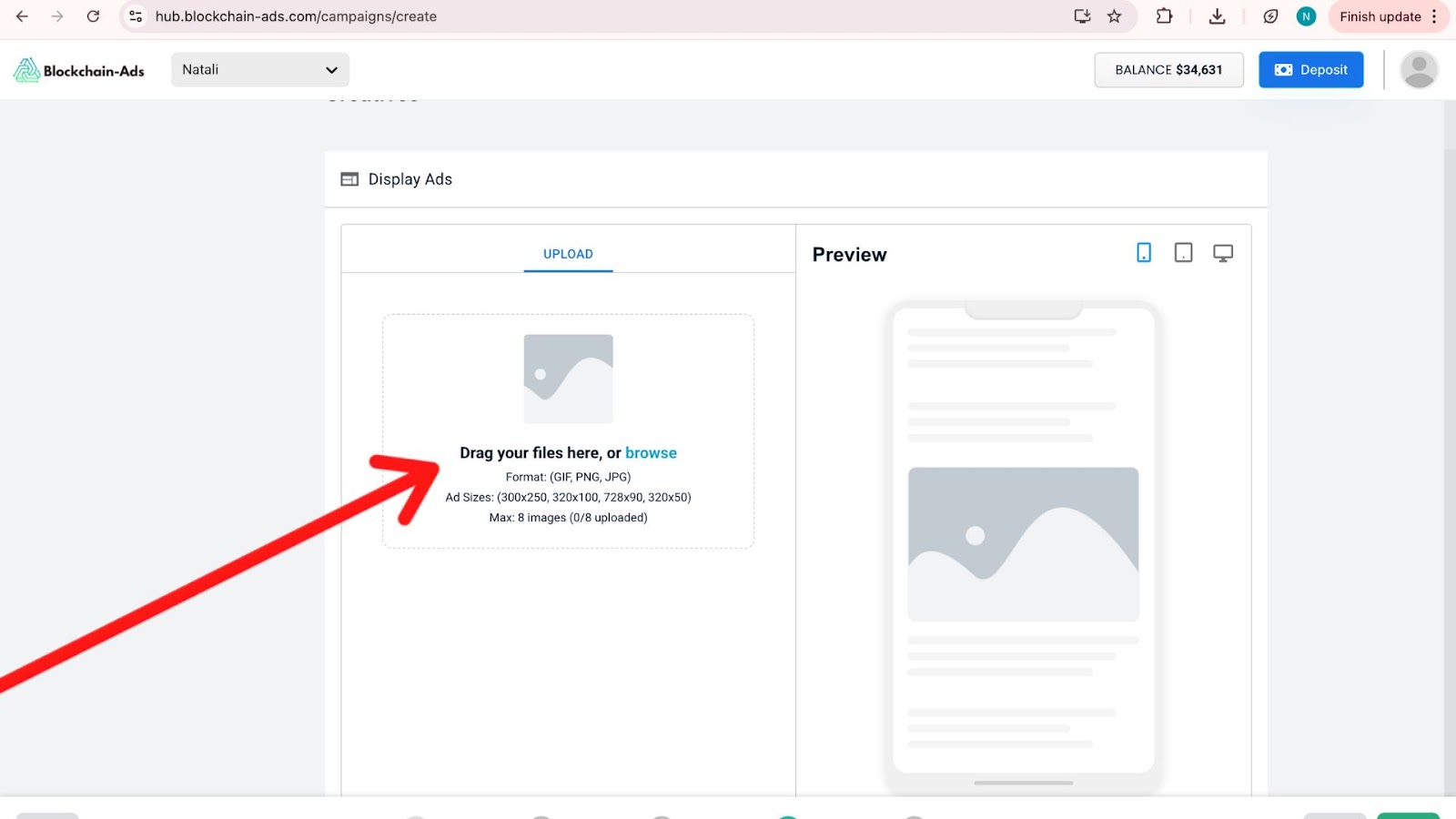
7. Review Campaign Summary
Double-check all details—targeting, budget, creatives, and schedule.
8. Launch the Campaign
Once everything looks good, launch your campaign.
Best Practices
Align your objective with your funnel (e.g., sales for conversions); name campaigns descriptively; use UTMs for external tracking (e.g., Google Analytics); preview in HUB to catch errors; start with a $360 daily budget, scaling up as performance grows; ensure compliant, high-quality assets; time launches for peak audience activity; install pixel early for tracking; submit during business hours for quicker reviews.
Troubleshooting
Can’t submit? Check for missing fields (HUB highlights them). Approval delayed? Email support@blockchain-ads.com with campaign ID. No impressions? Verify start date, funding, and targeting scope—broaden if too narrow. Creative issues? Confirm file formats/sizes per Article 4. Error code? Search Help Center or contact support.
Table: Campaign Launch Checklist
FAQs
What happens after submission?
After you submit your campaign, it goes through a policy and compliance review to ensure your creatives and landing page meet Blockchain-Ads standards (e.g., no misleading claims, regulated-industry requirements, accurate disclosures). Once approved, the campaign moves to “Active” status and becomes eligible to start serving traffic.
How long until my campaign starts delivering?
Once your campaign is Active and your account is funded with at least the required minimum, traffic delivery typically begins almost immediately. The system can start serving impressions right away as long as budget, targeting, creatives, and schedule are correctly configured.
However, it is normal for performance to be volatile at the beginning while the algorithm optimizes; during this learning phase, Blockchain-Ads’ Nexus-powered AI tests different audiences, placements, and geos to find segments most likely to click, convert, or deposit based on your objective. As more data is collected, delivery stabilizes and efficiency improves, leading to better click quality, conversion rates, and ROAS.
How do I know it’s live?
You can confirm delivery in the HUB Campaigns tab, where the status will change from “Pending” to “Active” after approval. From there, use real-time analytics to verify impressions, clicks, and early conversions, especially in the first few hours of launch.




