Thank you! Your submission has been received!
Oops! Something went wrong while submitting the form.
Topics
Blockchain-Adsでパブリッシャーアカウントを作成・設定し、ウェブサイトの収益化を始めるためのステップバイステップガイド。
ステップ 1: アカウントを作成する
- ウェブブラウザを開いて、https://publishers.blockchain-ads.com/sign-upにアクセスします。
- 登録ページに「名前」「メール」「パスワード」の入力欄が表示されます。
- 「名前」欄にフルネームを入力します(例:「田中太郎」)。
- 「メール」欄に有効なメールアドレスを入力します(例:"tanaka.taro@example.jp")。
- 安全なパスワードを作成し、「パスワード」欄に入力します。
- フォームの下部にある「登録」ボタンをクリックします。
- メールを確認し、確認リンクをクリックしてアカウントを認証します。
- 登録後、ダッシュボードのホームページに自動的にリダイレクトされます。
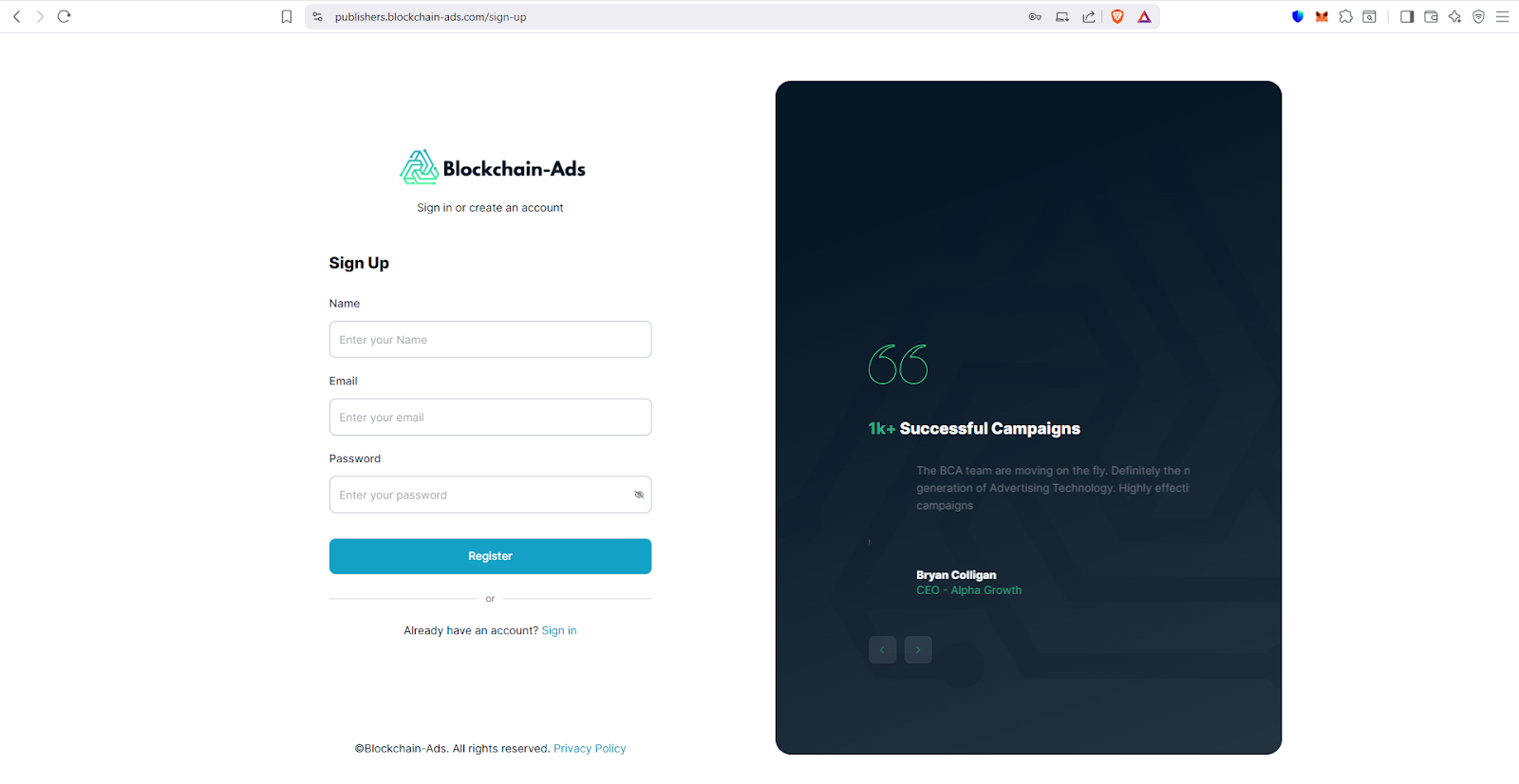
ステップ 2: ダッシュボードにアクセスし、ウェブサイトを追加する
- ログイン後、ダッシュボードのホームページが表示されます。
- ページ中央の「始めましょう」セクションにある「新しいウェブサイトを追加」ボタンを探します。
- 「+ 新しいウェブサイトを追加」をクリックして、設定プロセスを開始します。
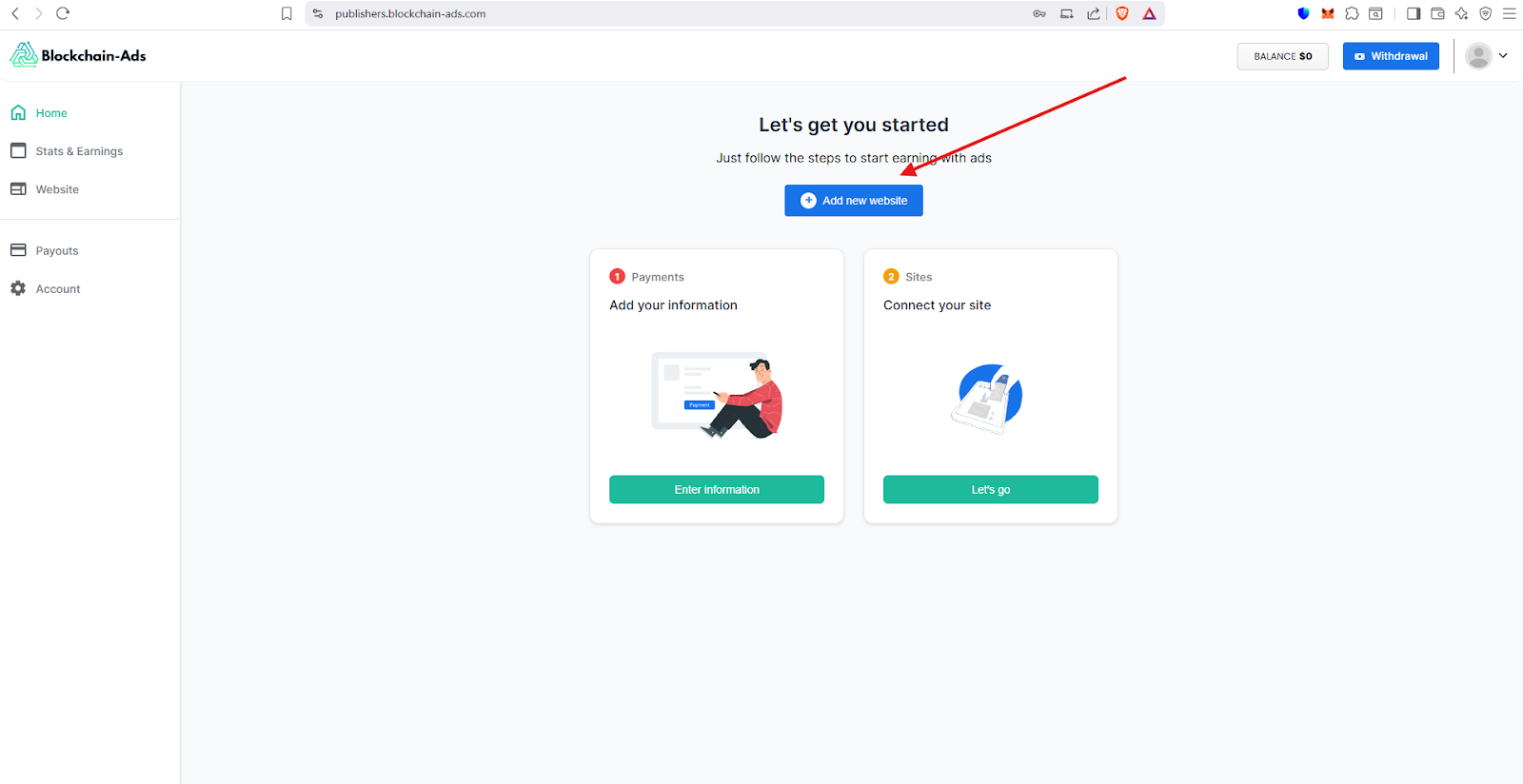
ステップ 3: ウェブサイト情報を入力する
- 「ウェブサイトを作成」ページで、必要な情報を入力します。
- 「ウェブサイトURL」欄に、サイトの完全なURLを入力します(例:"www.example.jp")。この欄は必須です(*)。
- 「ウェブサイト名」欄に、サイトのわかりやすい名前を入力します(例:「マイブログ」)。この欄も必須です(*)。
- 「カテゴリ」ドロップダウンで、ウェブサイトのコンテンツに最も適したカテゴリを選択します(例:「テクノロジー」「金融」など)。
- すべての欄が正しく入力されていることを確認します。
- 下部の「次へ」ボタンをクリックして、次のステップに進みます。
- これはプロセスのステップ1/3です(ウェブサイト情報)。
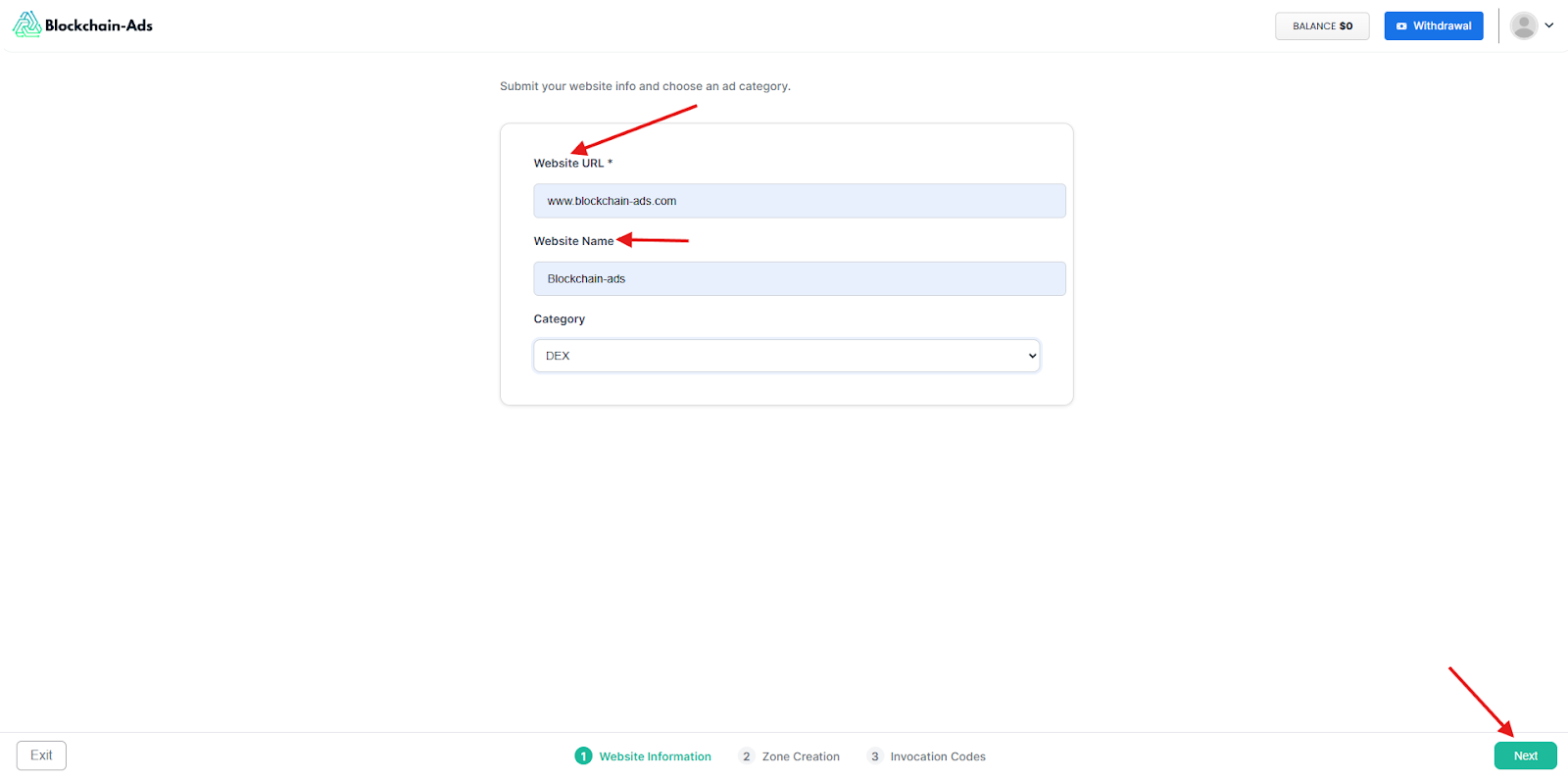
ステップ 4: 広告ゾーンを作成する
- 「ゾーン作成」ページで、広告の配置設定を行います。
- 「ゾーン名」欄に、広告ゾーンの一意の名前を入力します(例:「サイドバー広告」)。この欄は必須です(*)。
- 利用可能なオプションから「ゾーンサイズ」を選択します:
- 中型長方形バナー(300×250)
- 大型モバイルバナー(320×100)
- リーダーボードバナー(728×90)
- またはその他の利用可能なサイズ
- プロンプトが表示されたら、広告タイプ(画像またはネイティブ)を選択します。
- 右側のプレビューを確認し、広告がサイトにどのように表示されるか確認します。
- 「次へ」ボタンをクリックして、最終ステップに進みます。
- これはプロセスのステップ2/3です(ゾーン作成)。
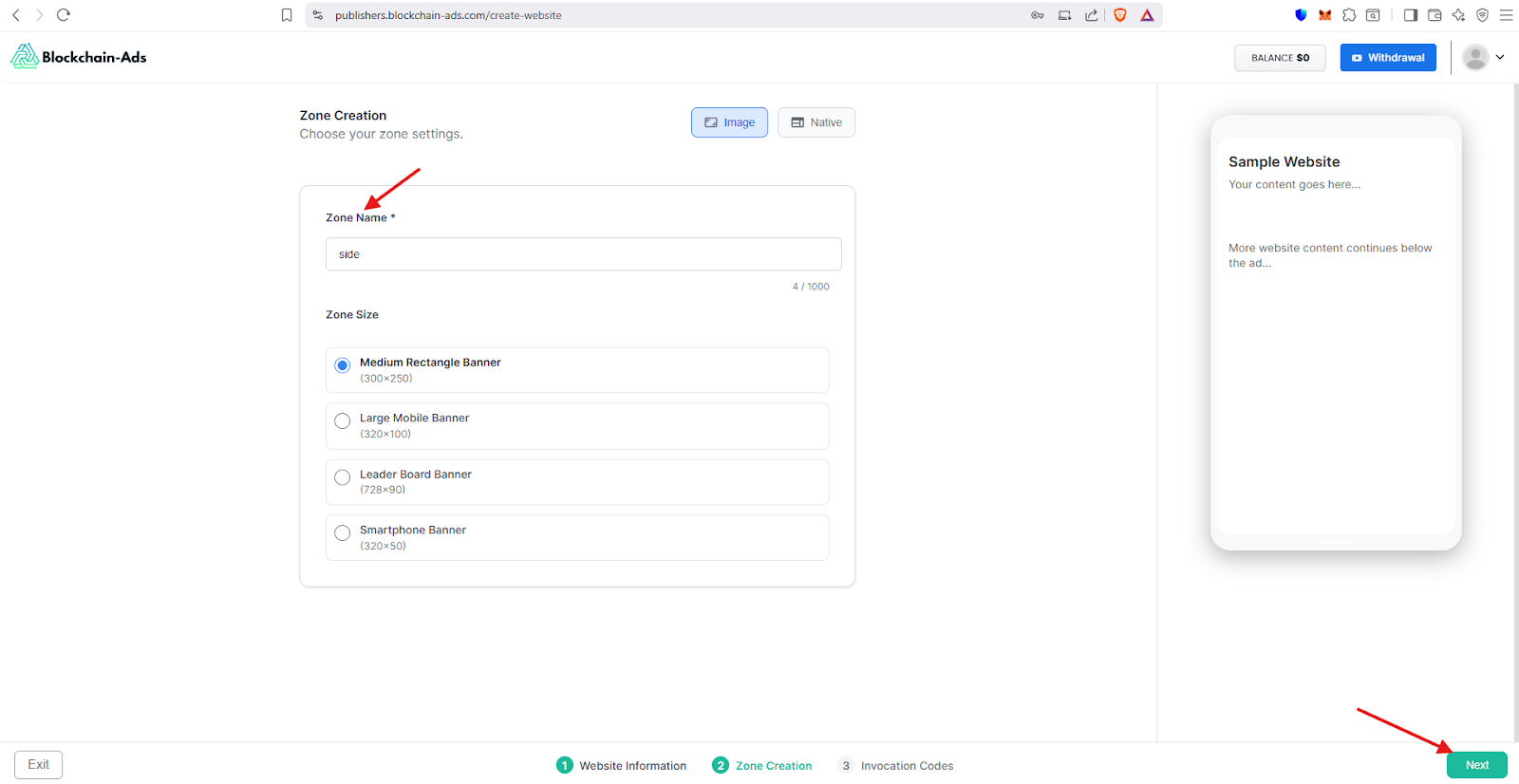
ステップ 5: 広告コードを生成・インストールする
- 「呼び出しコード」ページで、広告コードのインストールタイプを選択します:
- 非同期タグ
- JavaScriptタグ
- Iframeタグ(パフォーマンス向上のため、非同期をお勧めします)
- 「あなたのコード」セクションに表示される生成されたコードスニペットをコピーします。次のようになります:
<ins data-bchain-zoneid="14193" data-bchain-id="a55728a252ddbg9043" fd15172250317"></ins><script async src="https://server.blockchain-ads.com/www/delivery/asyncjs.php"></script>
- 広告を表示したい場所のウェブサイトHTML(サイドバーやフッターなど)にこのコードを貼り付けます。
- 画面上の指示に従います:
- 呼び出しコードをコピー
- ウェブサイトに貼り付け
- 変更を保存してサイトを公開
- 必要に応じて、提供されているリンクから詳細な統合ガイドを参照してください。
- 「完了」ボタンをクリックして設定を終了します。
- ダッシュボードに戻って統計と収益を確認してください。

ステップ 6: ダッシュボードを理解する
- ダッシュボードには、選択した期間と特定のウェブサイトの広告パフォーマンスの概要が表示されます。
このページにアクセスするには、以下をクリックします:
左メニュー →「統計と収益」
- トップドロップダウン:ウェブサイトフィルター
ドロップダウン:「表示 (3) — すべてのウェブサイト」
- このドロップダウンでは、統計に含めるウェブサイトを選択できます。
- 複数のウェブサイトを登録している場合は、以下を選択できます:
- 1つのウェブサイト
- 複数のウェブサイト
- または「すべてのウェブサイト」(ここを参照)
- 1つのウェブサイト
- 日付範囲ドロップダウン
ドロップダウン:「カスタム — 2025年8月1日-8月7日」
- これにより、パフォーマンス統計を確認したい期間を選択できます。
- 以下を選択できます:
- 今日
- 昨日
- 過去7日間
- 過去30日間
- カスタム日付範囲(開始日と終了日を手動で選択)
- 今日
- パフォーマンスグラフ
折れ線グラフには日次トレンドが表示されます:
- 赤い線 = インプレッション
- 青い線 = クリック数
- 緑の線 = 収益
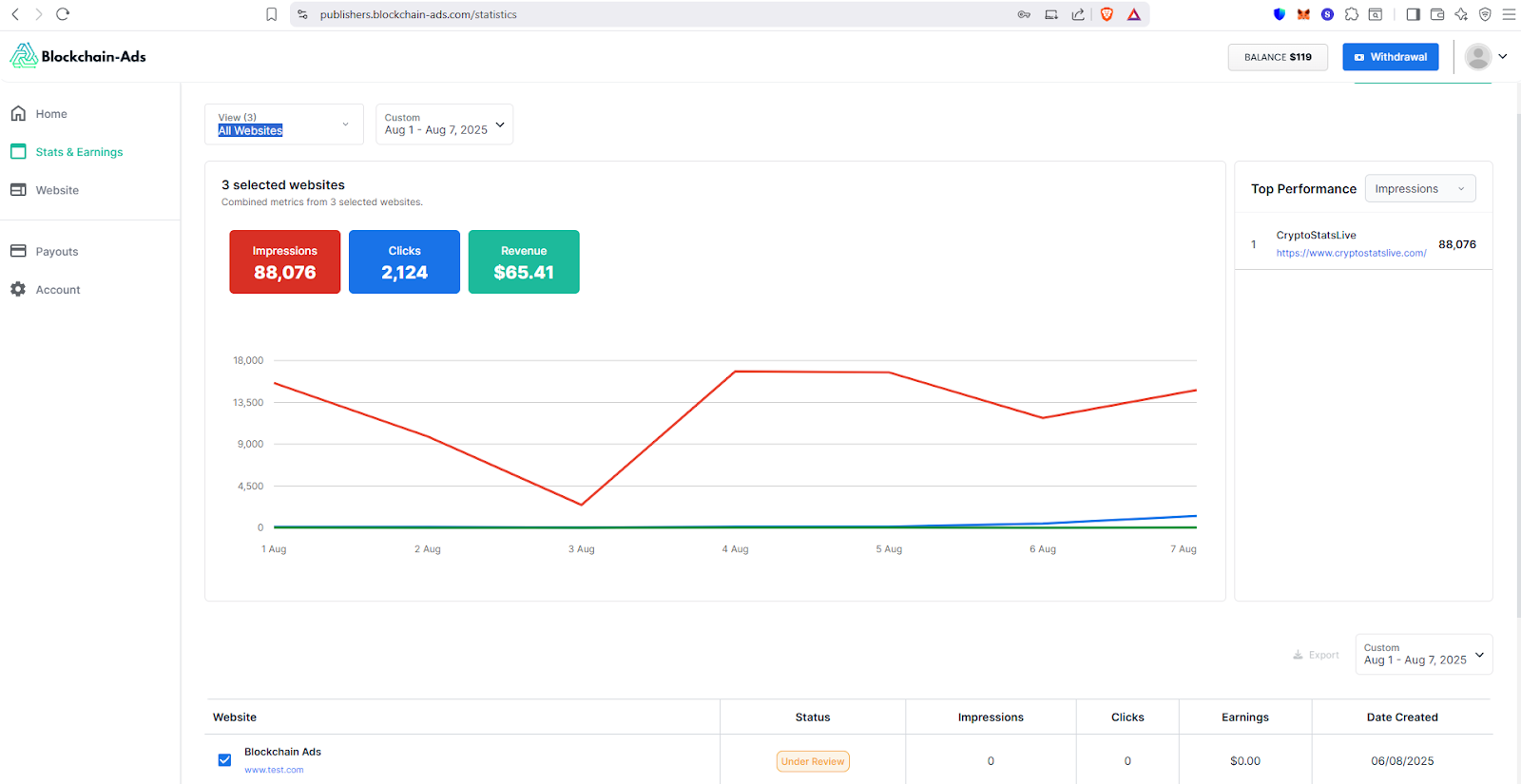
Thank you! Your submission has been received!
Oops! Something went wrong while submitting the form.




